Integrate with Azure
Follow this step by step guide to allow SlashID to monitor and protect your Microsoft Azure cloud environment. First, you will create an Azure App Registration, grant it the required permissions and generate a client secret which allows SlashID to interact with Azure on your behalf. Second, you will use the details of your new App Registration to configure the integration in the SlashID Console.
Step 1: Create Azure App Registration
Log in to Microsoft Azure Portal.
Search for or select Microsoft Entra ID (previously: Azure Active Directory) from the list of resources on the side menu.
From the menu on the left, select 'Manage' > 'App registrations'.
From the horizontal menu at the top of the page, choose 'New registration'.
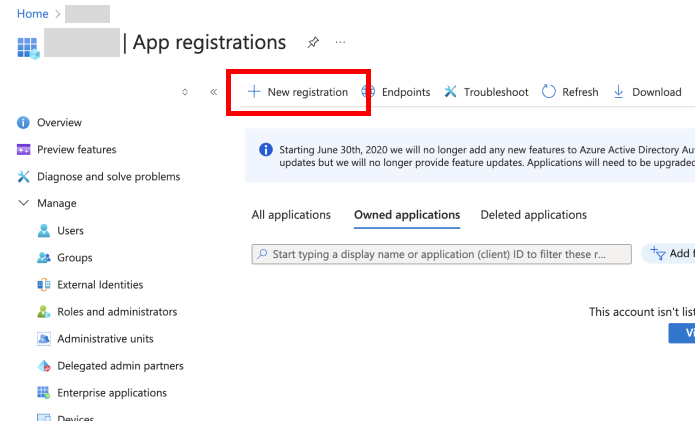
- Enter a name for this app registration, select the appropriate account type, then press 'Register' to confirm. Going forward, we'll call this your SlashID App Registration.
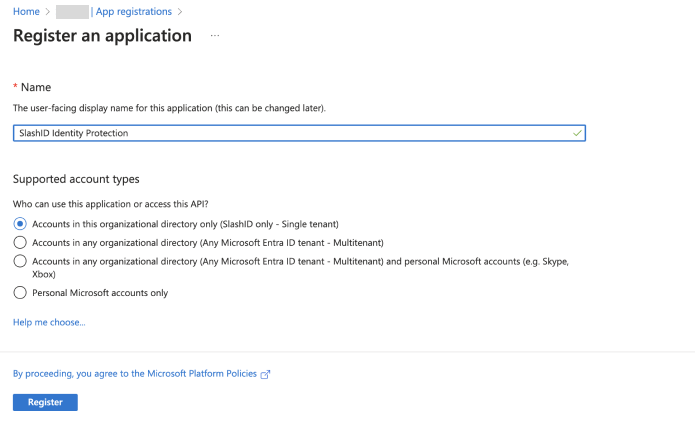
Step 2: Grant permissions
In your SlashID App Registration page, select 'Manage' > 'API permissions' from the side menu.
Choose 'Add a permission' and then select 'Microsoft Graph' from the list of Microsoft APIs available.
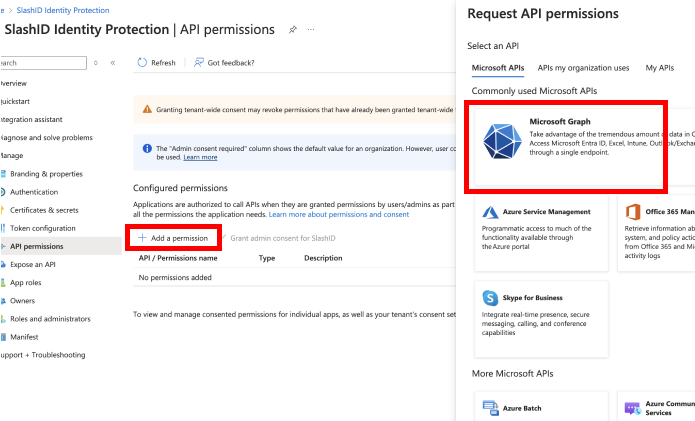
- Choose 'Application permissions' for the permission type.
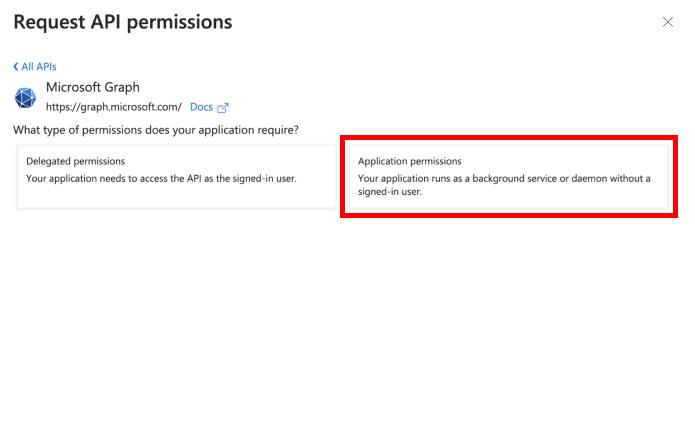
- Search for and select the following permissions:
Required permissions:
AuditLog.Read.AllDirectory.Read.AllIdentityProvider.Read.AllIdentityRiskyUser.Read.AllUser.Read.All
Optional permissions (recommended for extended features):
Files.Read.All- For OneDrive and SharePoint file access monitoringFiles.ReadWrite.All- For comprehensive file access analysisGroup.Read.All- For detailed group membership informationPolicy.Read.All- For Conditional Access Policy monitoringSharePointTenantSettings.Read.All- For SharePoint tenant configurationSites.Read.All- For SharePoint site access monitoring
Conditional Access permissions (for Conditional Access Policy visibility):
Policy.Read.All- Read all Conditional Access policies and configurations
Privileged Identity Management (PIM) permissions (for PIM visibility):
RoleManagement.Read.Directory- Read Azure AD role definitions, assignments, and policiesRoleManagement.Read.All- Read all role management settingsPrivilegedAccess.Read.AzureAD- Read PIM for Azure AD roles (eligible assignments, activation requests)PrivilegedAccess.Read.AzureADGroup- Read PIM for GroupsPrivilegedEligibilitySchedule.Read.AzureADGroup- Read eligible assignment schedules for groupsPrivilegedAssignmentSchedule.Read.AzureADGroup- Read active assignment schedules for groupsRoleAssignmentSchedule.Read.Directory- Read scheduled role assignmentsRoleEligibilitySchedule.Read.Directory- Read role eligibility schedules
The optional permissions enable monitoring of SharePoint, OneDrive, and Conditional Access Policies. The PIM permissions enable visibility into Privileged Identity Management configurations, including eligible role assignments, activation requests, and scheduled assignments. Without these permissions, SlashID will still monitor your core Azure identities, roles, and applications, but will not have visibility into file access, SharePoint sites, Conditional Access configurations, or PIM settings.
Click the 'Add permissions' button to confirm.
- In your 'SlashID App Registration | API permissions' page, click on the 'Grant admin consent for [Your Organization Name]' and confirm the permission grant.
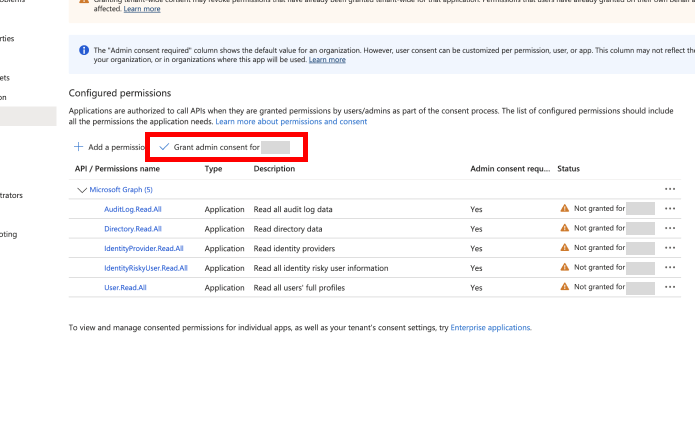
Step 3: Generate client secret
- In your SlashID App Registration page, select 'Manage' > 'Certificates & secrets' from the side menu.
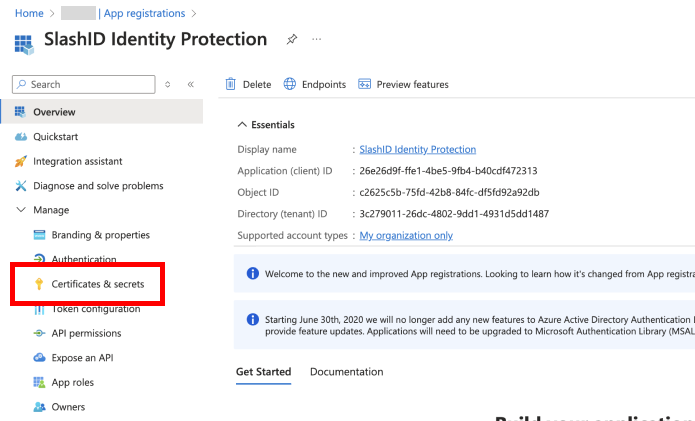
- Under 'Client secrets', choose 'New client secret'
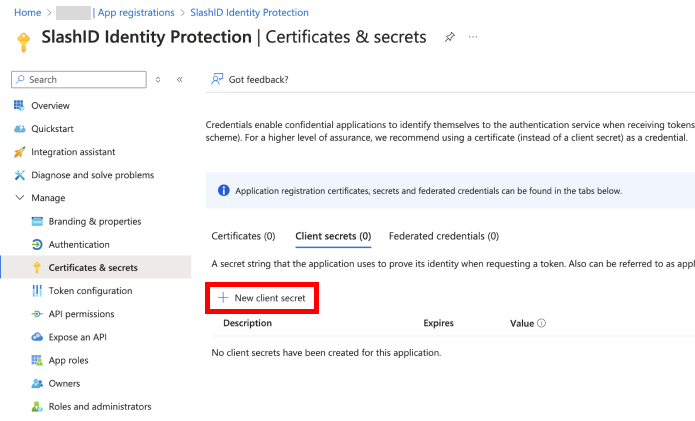
- Enter a description and a duration for the new client secret and press the 'Add' button. We recommend 365 days as the expiry period.
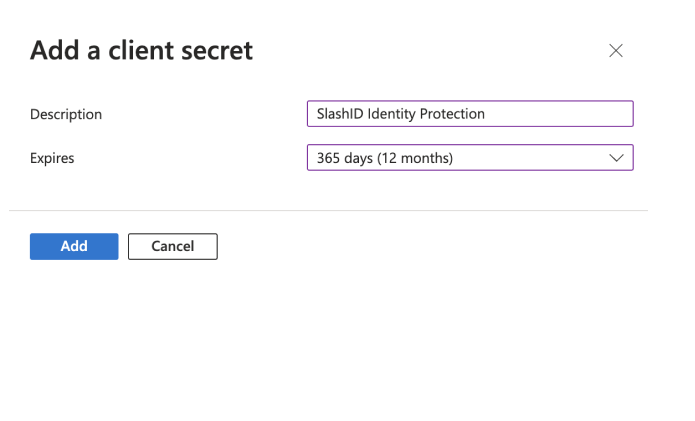
- Copy the secret Value and keep it safe, you will need to enter it in the SlashID Console later.
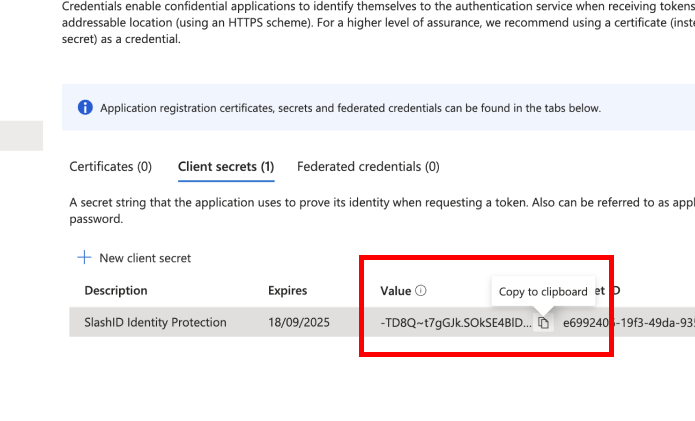
Step 4: Obtain client and tenant ID
In your SlashID App Registration page, select 'Overview' from the side menu.
Copy the 'Application (client) ID' and the 'Directory (tenant) ID'. You will need to enter them in the SlashID Console later.
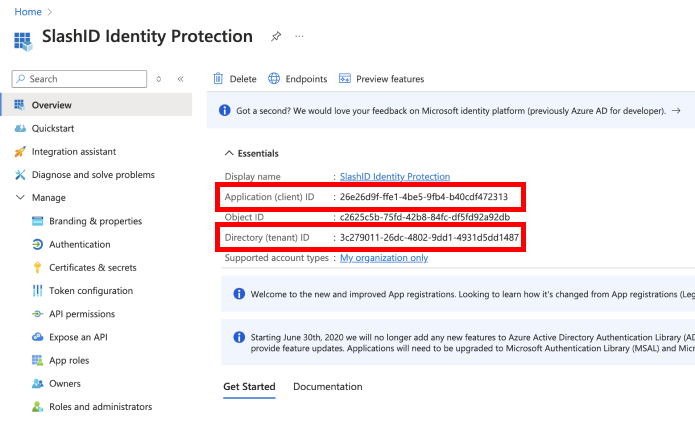
Step 5: Generate a certificate
Generate a new certificate for your Azure app following the same process of steps 3 and 4. Copy and store the client certificate and certificate key. You will need to enter them in the SlashID Console later.
Step 6: SlashID Console configuration
Go to the SlashID Console > 'Identity Protection' > 'Configuration' > 'Data sources'. Click on 'Add data source' on the right.
Select 'Azure' from the list of providers in the drop-down menu.
Fill in the connection details:
| SlashID Console field | Description |
|---|---|
| Name of the connection | Arbitrary name you give to this connection |
| Directory (tenant) ID | The tenant ID obtained in step 4 |
| Application (client) ID | The application ID obtained in step 4 |
| Azure subscription ID | Your Azure subscription ID |
| Client secret | The client secret obtained in step 3 |
| Client certificate | The client certificate obtained in step 5 |
| Certificate key | The client certificate key obtained in step 5 |
| Authoritative status | Decide whether Azure identities are the primary (or secondary) source of truth when reconciling identities across providers |
Click on the Connect button.
The initial data sync may take a couple of minutes, after which you can start exploring security events in the 'Identity Protection Dashboard' of the SlashID Console.